By: George Weidman
Day 4: the sun stings. I no longer remember the taste of food or the feeling of standing on my own feet. Skyrim has seduced me into its siren’s call and eaten away the (admittedly pretty scant) remains of what was once keeping me a normal human being.
While I’m destroying myself trying to put out our Skyrim review, enjoy this nifty compilation of community-discovered tweaks and tricks. Some hidden options that Bethesda didn’t include in the game’s option screen including upping shadow quality, view distance, and even fixing a few annoying design decisions that make the interface a notch or two easier to navigate have been tucked away in some config files and are actually pretty easy to dig out. If you’re like me, you’ll still be humming the theme song and wishing you were playing even while editing text files!
Consolification Cures
First off, find your “My Documents/My Games/Skyrim” folder and open the two files labelled “SkyrimPrefs.ini” and “Syrim.ini”. These two files will be your main focus for tweaking Skyrim’s visuals. Be sure to make a backup beforehand in case you screw up! If things go horribly wrong, just delete both files and launch Skyrim. The game will make a new set of them for you to start over with.
Changing field of view: Most first-person console games have a lower field of view to help give couch-grounded players an extra bit of zoom. However, this isn’t really needed when sitting all up in your monitor’s face. Skyrim’s default field of view hovers around a 60-to-70 degree angle, but you can change it a more reasonable 90-degree cone by adding the line “fdefaultfov=90” to both SkyrimPrefs.ini and Skyrim.ini.
Fixing mouse input: This HD-generation trend of forcing mouse acceleration and mouse “smoothing” (quoted because it usually does the exact opposite) is nothing short of disturbing. You can turn most of Skyrim’s wonky mouse acceleration by changing the line “bMouseAcceleration=1” to “0” under the [Controls] section. You can also disable the uneven vertical-axis scaling by adding “fMouseHeadingYScale=0.0200” and “fMouseHeadingXScale=0.0200” to the SkyrimPrefs.ini and Skyrim.ini files.
Disabling vsync: Even with those two tweaks enabled, input lag can still linger. Disable vsync by adding “iPresentInterval=0” to the two aforementioned config files. Note that this may cause screen tearing if you have a computer made by God.
Disabling the compass: If you want to man up and play your Skyrim gloriously HUDless, a good start would be to get rid of the compass by changing the “bShowCompass=1” line to “bShowCompass=0”. The crosshair and floating objective points can be disabled via in the in-game options screen to make for an effective HUD has no clutter whatsoever during non-combat scenes.
Visual Improvements
Environmental self-shadowing: In “SkyrimPrefs.ini,” change the “0” to “1” in the lines “bTreesReceiveShadows=0” and “bDrawLandShadows=0” to enable self-shadowing on trees and rocks. It works flawlessly at little to no performance cost, so I have no clue why they didn’t include this option out of the box.
Enhancing shadows: Skyrim’s “Ultra” preset doesn’t do shadows very well. While they might look decent at mid-to-far range, shadows up-close look like a blocky mess from 2004. Play with the following “SkyrimPrefs.ini” settings to find a balance of quality that suits you:
“iBlurDeferredShadowMask=3” (changes the blur filter on edges of shadows. Set to 3 for softer shadows, or to 2 or 1 for harder-edged shadows.)
fInteriorShadowDistance=5000.0000 (The distance that shadows will be rendered indoors. I recommend setting it to “800,” as there are virtually no large-distance shadow-rendering scenes indoors. See explanation below.)
fShadowDistance=12000.0000 (This one’s tricky. The larger you set it, the farther you’ll be able to see shadows at the cost of them looking pretty sketchy up close. It essentially determines how “stretched” the environment’s shadowmap is, so lower values actually produce sharper shadows. I like “3000” personally.)
“iShadowMapResolutionSecondary=1024” AND “iShadowMapResolutionPrimary=2048” (Upping these numbers should theoretically increase shadow quality, but in my experiments I noticed no difference in visual quality. Play with ’em.)
iShadowMapResolution=4096 (This number actually DOES incrementally increase shadow quality at all ranges, which would be nice if it didn’t kill my performance at any level past 4096. This one value affects performance to a far greater degree than all the other options, sending me from a nice 50 FPS average down to 15.)
Increasing view distance: After gawking enough at Skyrim’s gob-stopping mountain vistas, you may notice that the stuff between you and those distant mountains isn’t quite detailed and crisp enough to complete the visual splendor. Adding the line “uGridsToLoad=9” in “Skyrim.ini” will greatly increase the amount of fully-loaded grid cells rendered in the engine. However, keep track of how you change this setting! Any new saved games will be “bound” to your ini’s uGridsToLoad setting, breaking the save if the engine attempts to load it at any other setting. A handy tutorial for fixing a bad uGridsToLoad setting can be found here on NeoGaf. Ctrl-f for “TheOctagon”. Note that enabling a large address aware patch should allow for safer uGrids tweaking.
Essential Early Mods
Large Address Aware Patch: By default, Skyrim won’t be using more than 2GBs of your RAM. To increase performance and stability after longer play sessions, or for safer uGridsToLoad tweaking, use this handy little patch.
Fix Blocky Faces: You might notice female faces in Skyrim tend to look a little squareish from a distance. It’s a subtle effect that’s the problem of a few way-too-compressed texture files that were apparently overlooked, but quickly becomes an eyesore after knowing that modders already took it upon themselves to fix it.
Change the Font: The sleek, narrow sans-serif Futura font that Skyrim uses belongs in a Portal test chamber, not an olde-tyme medieval fantasy adventure. Use this mod to replace the font with something that looks less like science fiction. And thus, the whole game changes in the blink of an eye.
Visual Comparisions
For those who want an easy way to compare their settings against the absolute highest visual fidelity an unmodded Skyrim can offer (or for those who simply hate smooth frame rates,) “TheOctagon” of Dead End Thrills released his beastly config files here. You may need to edit the “iSize H” and “iSize W” lines to adjust for your resolution. Below are some comparison shots outlining the gains to be made tweaking with the ini files.
Solitude outskirts, rendered with:
For the second screenshot, tree shadows and land shadows had been enabled, shadow resolution was increased, and shadow distance decreased. You can immediately see that the only major differences is the trees; it almost seems like the tree shadowing option also makes distant trees appear bigger and thicker. The Dead End Thrills config halved my framerate for the price of being able to fully render the geometry across from the stream: the product of “uGridstoLoad” setting. From a different angle more directly facing the stream, the difference in quality between the two settings was much more apparent. After properly applying the large address aware patch, I was able to get playable framerates up to a uGrids setting of “9,” though I opted for the 5 extra frames-per-second gained from keeping it down to “7.” Dead End Thrills’ super-high-end config cranks the setting up to 11, which slows my machine down to a crawl.
If the modding legacy that previous Bethesda games left behind is any indication (and if Bethesda’s modding tools are of a similar quality,) the Skyrim community will undoubtedly be creating more visual enhancements for years into the future. Tweaking settings and experimenting with mods has been just as much a part of these games as is actually playing them, so go ahead and tear these files up!
Editor’s Note: You can now read George’s full review for Skyrim.
Follow TruePCGaming on Twitter.
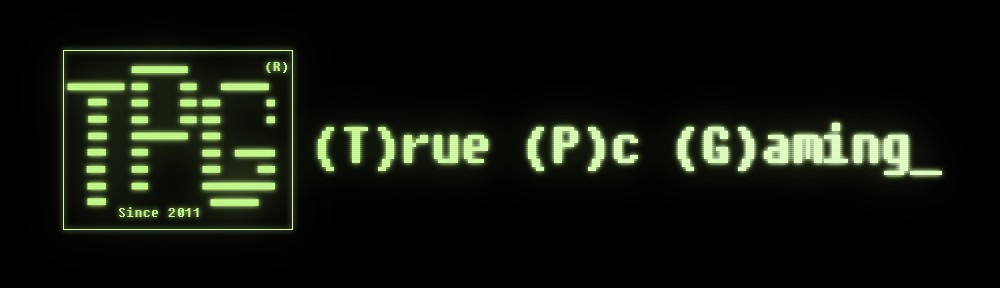



Looking forward to the Skyrim review. Any time frame?
Nov. 26th is the deadline. Skyrim’s a big game, and I’m trying to exhaust as much content as possible before publishing the review!
None of us get paid for the work we put into TPG, so we have to juggle school, work and our family life while setting aside time for TPG. One of our goals for next year is to make enough from uninstrusive ad revenue and possibly a few sponsors to make this our part-time, if not full-time jobs. By doing this, we can get reviews out in a much more timely fashion.
That was awesome cheers! Skryim is already looking better. There’s only 2 things that I’m not happy with.
The water is beautiful, however where the water meets the land is blocky and unnatural.
All the walls an rocks have really sharp edges, again looking unnatural.
Any Suggestions?
These are two problems that are currently unchangeable, to the best of my knowledge. It would take the effort of re-texturing or re-modelling the edges of every wall and rock to get them to transition better onto the ground (if that’s what you’re talking about.) Once a modding kit is released, this may not be impossible.
I have had a lot of crashing after using Dead End Thrills’ config. If you revert to your original ini files; you may need to load the last save you did before trying the ini files. Other loades will immediately crash upon entering the world.
Right. Any saved games made after changing the “uGridstoLoad” setting will be “bound” that setting. You can change the setting in-game and make a new save with a new setting by doing the following:
“1) Load game with uGridsToLoad at the ‘safe’ setting – the one it was at when you saved.
2) Load the save, which should load correctly.
3) Open the console and type the following:
setini “ugridstoload:general” 5
saveini
refreshini
This has restored the uGridsToLoad setting to its default while your save is already open.
4) Save the game. The save you create now will work at any uGrids setting from the default up.”
(courtesy of TheOctopus, in the NeoGAF thread I linked to in the artilce)
Take your time with the review. This game is so majestic, it deserves majestic review :-).
Playing for 41 hours myself, and it still feels like I barely scratched the surface..
awesom article, lots of great tweaks. thanks!
Pingback: Skyrim PC Review: Quality Over Quantity | truepcgaming
Really good article; lots of nice tips.
Just a quick note for anyone that stumbles upon this on google in the future.
After having played around with the ini settings for a couple weeks, the one big disagreement I have is with fInteriorShadowDistance. Having it set to 800 leaves dark areas even in fairly small rooms. It would probably be fine at 3000 or so but I’ve left at the default of 5000, mainly because my fps outdoors is the limiting factor for me rather than fps indoors.
Thank you so much i love this.. i appreciate this you have been a big help 🙂